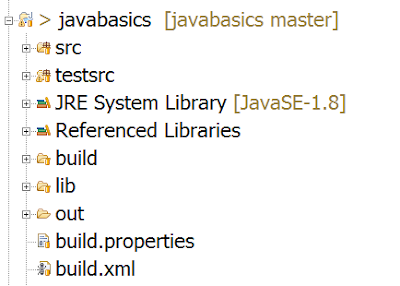XPATH Basics...
- XPath is a text syntax for locating parts of HTML document
- XPath contains a library of standard functions which helps to locate the WebElement
- XPath is a W3C recommendation
XPath uses path expressions to select WebElement or sets of WebElements in Web page. These expressions look very much like the expressions you see when you work with a traditional computer file system. like c:\MyFolder\another_folder\myFile.txt
XPATH terminologies
Nodes
While using Selenium WebDriver, we come across following three types of nodes- element
- attribute
- text
- here div, a are element nodes (element is the basically type of WebElement).
- Attribute nodes for div element is class and its value is myLink
- "a" element has text nodes as Link to Google, Link to Yahoo, Link to FaceBook
Relationship of Nodes
There are various relations available in XPATH but as a selenium user we must have knowledge of below relationsChildren
Element nodes may have zero, one or more children.above example Google Link, Yahoo Link, and FaceBook Link are Children of div tag which having class myLinks
Descendants
A node's children, children's children, etc. called as Descendants.Similarly Google Link, Yahoo Link, and FaceBook Link are Descendants of div tag which having class header
Selecting Elements
XPath uses path expressions to select nodes in an Web document. The node is selected by following a path or steps. The most useful path expressions are listed below:| Expression | Description |
|---|---|
| nodename | Selects all nodes with the name "nodename" Example div, a, input, button etc. |
| / | Selects child from the current node |
| // | Selects Descendants from the current element that match the selection no matter where they are |
| . | Selects the current node |
| .. | Selects the parent of the current node |
| @ | Selects attributes |
| Path Expression | Result |
|---|---|
| /div | Selects root level div from the whole page in above example it is div having header class |
| /div/div | Selects all div which are child of root div in above example it is div having myLinks class |
| //div | Selects all div from the page no matter where they are |
Predicates
Predicates are used to find a specific node or a node that contains a specific value.Predicates are always embedded in square brackets.
In the table below we have listed some path expressions with predicates and the result of the expressions for above examplePage Title This is a Home Page
| Path Expression | Result |
|---|---|
| /div[1] | Selects the first div element from the root that is div having id mainMenu Note: In IE 5,6,7,8,9 first node is[0], but according to W3C, it is [1]. |
| //div[@id='mainMenu']/ul/li | Selects all the li of ul which is child of div having id as mainMenu |
| //div[@id='mainMenu']/ul/li[last()] | Selects the last li from above explained list of li |
| //a[text()='Home'] | Selects all the a(anchor) having text Home |
| //div[@id='mainMenu']/ul/li[position()<3] | Selects the first two li from above explained list of li |
| position() | Matches the particular position from the list |
| last() | Matches the Last position from the list |
| text() | Get the text node of element |
| contains(string1,string2) | Matches if the string2 contains in string1 |
| starts-with(string1,string2) | Matches if the String1 starts with String2 |
| ends-with(string1,string2) | Matches if the String1 ends with String2 |
| matches(string,pattern) | Matches if the String1 match with given regular expression pattern |
| upper-case(string) | Convert the string to Uppercase |
| lower-case(string) | Convert the String to Lowercase |
Selecting Unknown Elements
XPath wildcard character * can be used to select unknown Web elements.Please contact me via cotact me page and send me queries and suggestions....
Stay cool... & Keep Automating.....