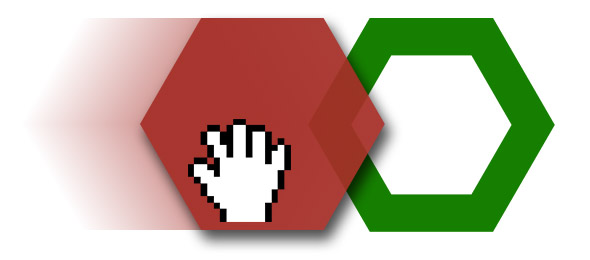Almost in every web application, we inputs some values, Selects Options/Checkbox clicks on links/buttons etc through html elements and submit the page and save/retrieve values.
Today we will see how to interact with all these HTML elements (Web Controls).
WebDriver treats all those elements as a same that is WebElement.
below is the list of web controls and their HTML Syntax.
to check the element is enabled we use isEnabled() Method
Check the below code
to clear the text from elements we can use clear()
please check below code
to verify the CheckBox is checked we use .isSelected() Method
to select & verify selected Radio buttons, same methods are used
to select the specific option from Combo Box & Multi Select ListBox Selenium WebDriver provides Special class org.openqa.selenium.support.ui.Select
Below is code snippet which use to select single or multiple options.
Select class also provide other useful methods to interact with List and combo
getFirstSelectedOption() returns the first selected element from the list
getAllSelectedOptions() returns List of WebElement which are selected
Note: Other then Visible text there are also methods available for index & value attribute
Keep Exploring... & Keep Automating......
Today we will see how to interact with all these HTML elements (Web Controls).
WebDriver treats all those elements as a same that is WebElement.
below is the list of web controls and their HTML Syntax.
| Name | HTML Syntax | Control |
|---|---|---|
| Hyper Link | <a href="#">Link</a> |
My Simple Link |
| Text Box | <input type="text" value="Some Text"/> |
|
| Password | <input type="password" value="somepass"/> |
|
| Multiline Textbox | <textarea>Firstline Secondline </textarea> |
|
| Checkbox | <input name="check1" type="checkbox"/>checkbox 1
<input name="check2" type="checkbox"/>checkbox 2
|
checkbox 1 checkbox 2 |
| Radio Button | <input name="options" type="radio" value="Option1" />Option 1 <input name="options" type="radio" value="Option2" />Option 2 | Option 1 Option 2 |
| Input Button | <input type="button" value="Click Me" id="myInpButton" /> | |
| Button | <button id="myButton">Click Me</button> | |
| Submit Button | <input type="Submit" id="mySubmit" /> | |
| Combo Box | <select>
<option>Value 1</option>
<option>Value 2</option>
<option>Value 3</option>
</select>
| |
| Multi Select ListBox | <select multiple="multiple" size="5"> <option>Value 1</option> <option>Value 2</option> <option>Value 3</option> <option>Value 4</option> <option>Value 5</option> </select> |
Click Elements :
Below elements are generally used for Click interaction, also many time we need to verify element is enabled / disabled- Hyper Link
- Input Button
- Button
- Submit Button
to check the element is enabled we use isEnabled() Method
Check the below code
WebDriver driver = new FirefoxDriver();
driver.get("http://seleniumbyneeds.blogspot.in/2015/01/handling-various-html-form-elements.html");
// Click on Button
driver.findElement(By.id("button")).click();
// Verify input button enabled if yes click on it
if(driver.findElement(By.id("inpButton")).isEnabled()){
driver.findElement(By.id("inpButton")).click();
}
// Click on link by selecting by link text
driver.findElement(By.linkText("My Simple Link")).click();
Text Elements
Below elements used to enter text/numbers/words- Text Box
- Password
- Multiline Textbox
to clear the text from elements we can use clear()
please check below code
WebDriver driver = new FirefoxDriver();
driver.get("http://seleniumbyneeds.blogspot.in/2015/01/handling-various-html-form-elements.html");
// Enter the text in text box
driver.findElement(By.id("tbox")).sendKeys("Hello there");
// print the text from text tbox
System.out.println(driver.findElement(By.id("tbox")).getAttribute("value"));
// enter the text in multi line text box
driver.findElement(By.id("tarea")).sendKeys("here comes line 1\nhere comes line 2");
// print the text from multi line text tbox
System.out.println(driver.findElement(By.id("tarea")).getText());
// Clear the password field
driver.findElement(By.id("pass")).clear();
Selection Elements
Here in this category we get multiple options to select from them, below is the list of selection elements- Checkbox
- Radio Button
- Combo Box
- Multi Select ListBox
to verify the CheckBox is checked we use .isSelected() Method
to select & verify selected Radio buttons, same methods are used
to select the specific option from Combo Box & Multi Select ListBox Selenium WebDriver provides Special class org.openqa.selenium.support.ui.Select
Below is code snippet which use to select single or multiple options.
WebDriver driver = new FirefoxDriver();
driver.get("http://seleniumbyneeds.blogspot.in/2015/01/handling-various-html-form-elements.html");
//Check the checkbox
driver.findElement(By.name("check1")).click();
//Check the checkbox 2 if it is not checked
if(driver.findElement(By.name("check2")).isSelected()){
driver.findElement(By.name("check2")).click();
}
// select the option Value 2 from combo box
// 1. Convert WebElement to Select
// 2. Select the desired option
Select comboBox = new Select(driver.findElement(By.id("myCombo")));
comboBox.selectByVisibleText("Value 2");
//
// Multi select from the list
//
Select listBox = new Select(driver.findElement(By.id("myCombo")));
listBox.selectByVisibleText("Value 1");
listBox.selectByVisibleText("Value 2");
//
// deselect the specific item
//
listBox.deselectByValue("Value 1");
//
// De-select all the items from the list
//
listBox.deselectAll();
Select class also provide other useful methods to interact with List and combo
getFirstSelectedOption() returns the first selected element from the list
getAllSelectedOptions() returns List of WebElement which are selected
Note: Other then Visible text there are also methods available for index & value attribute
Keep Exploring... & Keep Automating......